You can view lists of all the available content on the Browse Content panel of your Dashboard. The Browse Content listing provides a keyword search and other filters that allow you to easily find the content you are looking for.
Browse Content
- Click on Dashboard in your Toolbar (black bar across the top of your site).
- Enter a keyword and/or choose the type of content to filter the results.
- Click Apply and a listing of content that meet the criteria set displays.
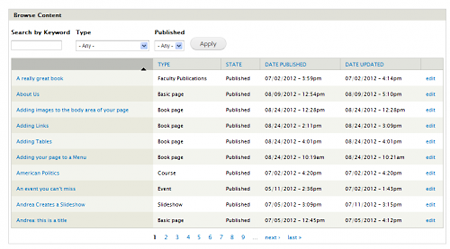
- Locate the page/node that you want to edit and click on the edit link at the very end of the row.
- Make the desired changes and click on the Save button at the bottom of the page. Once you have saved your changes on the page, the Dashboard displays where you can choose another page and make additional changes.
Editing existing content directly from the page
- Login to your site and navigate to the page that you want to edit. You will see an Edit tab at the top of the page.
- Clicking on the Edit tab will display a form page where you can make changes directly to the desired field.