Adding/changing the fields in the People Configuration
The People Listing Feature provides the basic fields to capture information for the people in your organization/department. However, you might want to gather additional information using different fields, or adjust the fields that already exist. The fields are part of the Account Profile that is part of Drupal Core. To make changes, go to:
- Configuration > People > Account Settings > Manage Fields
- Locate the field you want to change and click on edit.
- Reconfigure the field as desired in the same way you would configure a field for any Content Type.
Categorizing People
If you want to display the people in your area in separate lists, based on their position or type of person (staff, faculty, etc.) you can do so by “tagging” them with the People Type tag. This tag is part of the feature, but if you want to have different people types, you need to change this prior to adding people.
- Configuration > People > Account Settings > Manage Fields
- Locate the field People Type field and click on edit.
- Scroll down and add/remove the people types to adjust it to your department’s needs.
The People Type field should be changed prior to adding people as it is cumbersome to change the text once people have been tagged.
Views Adjustments Necessary if you Add People Types
When you add people types, the following changes need to be made to your View to ensure the new people types are included in the filters. This requires that you have at least one person tagged (see Categorizing People)
- Go to http://yoursitename.yale.edu/people
- Locate and click on the Gear in the upper right corner of the of the People listing page and click Edit view.
- Scroll down to the Filter section and click User: People Type (or Faculty, …) and make sure all the options are selected in the list.
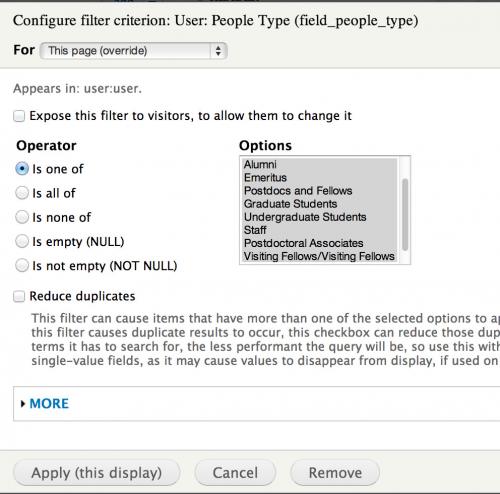
- Click on the rest of the displays and repeat the steps making sure all options are selected.
People Menu Block
The People Menu Block is a handy part of the People Listing Feature as it provides links to the people pages that are created as you tag the CAS users. This block needs to be assigned to the Sidebar First Region as it does not display when you enable the Feature.
- Select Structure > Blocks
- Scroll down to the Disabled section and locate the People Menu Block.
- Click on Configure and assign to the Sidebar First
- Assign to the following pages: people and people/*
Adding People Links to the Main Menu
By default, the People Menu Block lists the People Types in alphabetical order. Most groups prefer to list Faculty first so the links need to be added to the Main Menu.
- Click on the gear on the Main Menu and select List links.
- Click on Add link at the top, and add the URL for the People Type and the label. For example:
- Label - Faculty
- URL - people/faculty
- If you do not know the URL, return to the People Menu Block and right click to Save link as to copy the URL to the clipboard.