YaleSites now allows for an alternative way to showing your Google Calendar. This is the recommended procedure and allows for an easier implementation into your page using Blocks rather than installing a completely separate module.
Obtain the Google Calendar’s Source Code
- Open up your Google Calendar. On the left side of the window, under where it says My calendars click on the arrow on the right that corresponds with your calendar.
- Click on Calendar settings
- Copy the source code from the Embed this Calendar area.

Add the Source Code to your Drupal page via Blocks
- Select Structure -> Blocks from the Administrator’s toolbar.
- Click on the + Add block link above the list of links.
- Enter the name of the Block in the Block title; this is shown as the title of the block to the user when placed in a Region.
- Enter a description in the Block description; this is shown on the Administration page to identify the Block.
- Select the Block body.
- Click on disable rich-text.
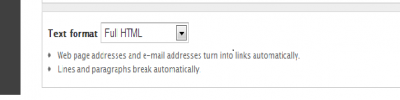
- Copy the code provided by Google Calendar and paste it into this box.
- Indicate the pages you want the block to display/not display, Content Types it should be available for, and/or the Roles who should be able to see this block.

- Save your new block.