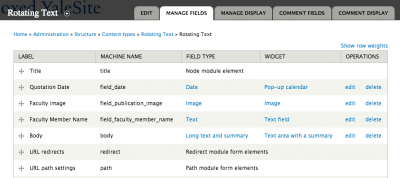Once your Content Type is created, you can create additional fields to refine the data that you are capturing. In this example, we’ll add 1 new field - Faculty Member Name and use 2 fields that already exist on other Content Types for your site - Date and Image.
- In the field listing, click in the Add a new field section and add the title of your field. Then select Text from the Select Field type dropdown. The widget defaults to Text.

- When you click on the Save button you will be asked to configure the text field settings.

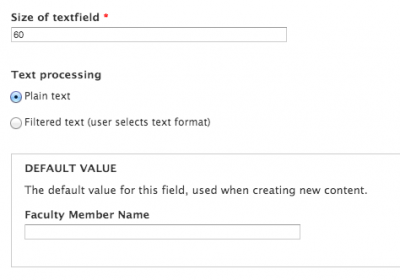

- Add a Date field, selecting one that already exists.

- Configure the date field if you want to change what already exists.
Change the label and add help text.
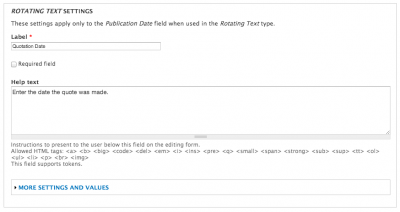
Change starting and ending years and time increments.
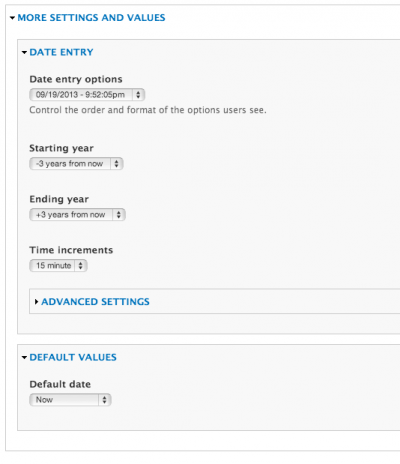
Changes to this section will affect all instances of the field on the site.

- Adding an image using an existing field.

Change the label and add help text.

Set image sizes and caption/alt text.
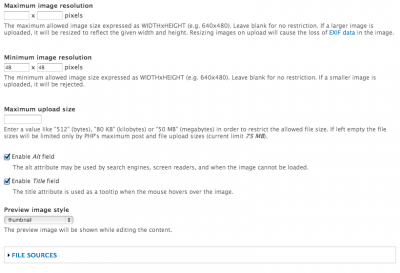
Changes to the field settings will change the Image field for each instance.
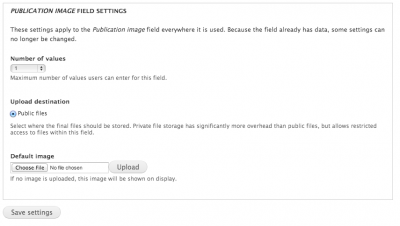
Click on Save settings.