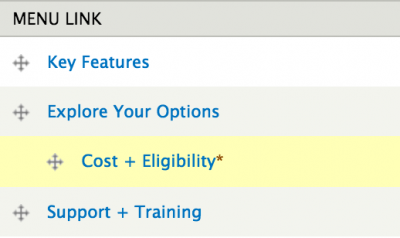Menus are a set of links that allow site visitors to locate content on your site. When a Menu is created it is available as a Block and can be placed in the various regions of your site. Like Blocks, menus can be configured to display on specific pages, content types, and/or for specific people or types of people (roles).
There are two menus you can use to manage your navigation.
- Main Menu – the main navigation of the site that displays across the top of your site.
- Sub Menu - links that appear in your left navigation.
Adding a Menu
You can also create additional menus based on the needs of a specific site structure.
- Select Structure -> Menus from the Administrator’s toolbar.
- Click on the + Add menu link above the list of links.
- Enter the name of the menu and a description (optional)
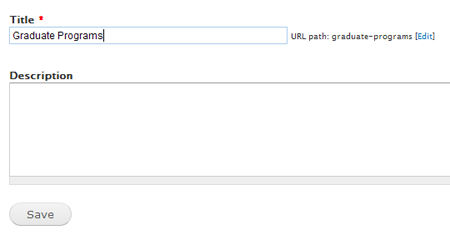
Adding a Link to your Menu
Once your menu is created you can add an item to it. These steps are useful for adding links to files or pages outside of your site. If you are adding new pages to your site, you could add them to the menu as you create the pages. (See Add your page to a Menu)
- Click on the + Add link

- Enter the text you want to display as the link in the menu and the path to the URL you want the link to open.
- for pages within your site enter a forward slash (/) and the URL (/url-path see example below)
- for pages outside your site, enter the full URL including http://
- The Parent menu defaults to the menu you have just created.
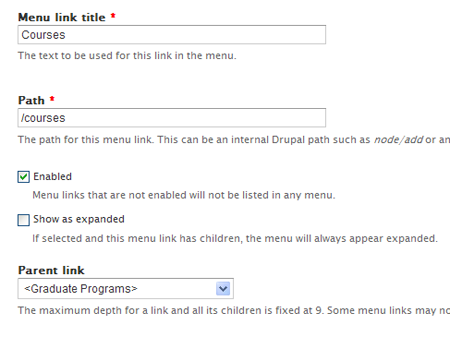
- Scroll down and Save the menu link.
- Repeat for each menu item you want to add.
Opening External Links in a New Window
If you add a link to an external site, it is recommended you open that link in a new window. To do this, you need to enable the Menu Attributes module. Once enabled, you can configure each link to open in a new window.
Rearranging the Order of Menu Items
Once your menu has been created, you might want to rearrange the order. Simply:
- Go to your Menu - Structure > Menus or click on the Gear Icon and select List Links.
- Press, hold and drag the 4-pronged arrow to the desired location.
- To create child or sub menus, drag the item over and under the item you want to be the main item.