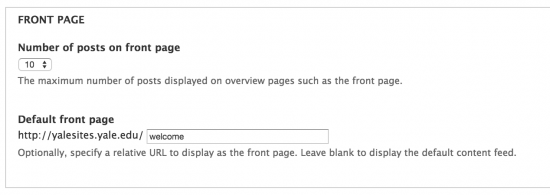Your new YaleSite has been created with some basic filler text and banner options as an example of how your site could look with the YaleSites Standard Template. You can replace this text and change the appearance of the template using the Template Options page. You will most likely want to change:
- Rotating Header Images - change the images that are part of the default setup. (Instructions)
- Click on the Edit tab and remove or change the body text for the Home page. DO NOT delete the page.
- Overwrite and/or unpublish/delete the default news items or disable the Block. This prevents them from showing up in search results.
- Change the text on the Right Sidebar Block or disable the Block.
Changing the Site Name and Footer Text
By default, the header area of your site is Website Name. You can change the text in the Site Name field:
- Go to Configuration > System > Site Information
- Locate the Site name field and change Website name with the name of your site.

Footer Text
You can also add one line of text to the footer area of your site in the same areas. This is in addition to the copyright text that already exists.
- Scroll down to Site Footer message and enter the text in the field. You can add links and format text, but the line of text should only be one line long.
Important Note: If you want to provide extensive contact information, we recommend using a Block.
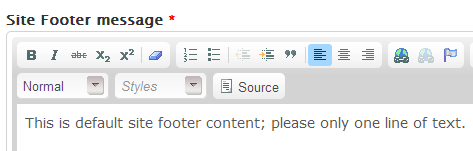
- The text you created is in a Block labeled Footer Message in the Disabled area. Once you add the text, you need to move that block to the Footer Second region.
- Scroll down and Save configuration.
Changing the Home Page
You may want another page on your site to be the home page. If this is the case, enter the URL alias or node # in the Default front page field of the Front Page section.