With the protected node module users can restrict access to a node with a password they provide when creating the node (or a site wide password or a per node type password.) On node creation authorized authors can protect a node by supplying a password and verify strength of the password via JavaScript.
People who want to view the node or download one of its private attachments are first redirected to a password query page (/protected-node). Once the user entered the right password, he is redirected back to the original node. Authorizations are stored in sessions, so users don’t have to enter the password over and over again once provided (requires cookies.)
This module is especially helpful if you want to restrict access to a specific page or page(s) for people who don’t have a Yale NetID. However, this is not a role based distribution; you must notify the individuals and let them know the password.
IMPORTANT NOTE: This is a good option if you want to password protect individual pages, but should not be used if you need to password protect an entire site. You must do this on every page you want to password protect.
Configure Module
- Locate and enable the module Modules > Protected Node
- Click on Configuration > Content Authoring > Protected Node
- Set password and check the checkboxes below:
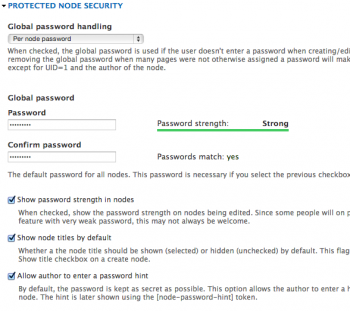
- Scroll down and save.
Configure Permissions
In order for people to see the page so they can log in, you need to provide access.
- From the Toolbar click on People then Permissions
- Locate the Protected Node and check Anonymous and Authenticated user for the following permissions:
- Access protected content.
Access password screen for protected content. Without this permission user will be denied access completely
-
Access protected node password formAccess protected node password form page. Without this permission user will be denied access completely.
- Access protected content.
Configure Page
Once the module is configured you need to password protect each page:
- Open the page that you want to password protect.
- Scroll down to the bottom of the page and locate the link Password Protect this Page and click on the link to expand.
- Click on the This page is protected checkbox.
- Be sure to click Show Title so the Password field displays.
- If you did not set the password globaly (above), enter the password you want to use and the confirmed password text.
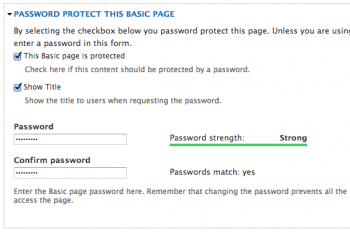
- Save the page.