Module Type:
Supported
When you create a list of content with a View, you can determine the order of your list using the Sort function, to order it alphabetically. However, sometimes you want to customize the order of your list, because you want a specific person or topic at the top of the list, or have an event or news items at the top of the list. The Nodequeue module allows you to create a custom list in your View.
To Create a Nodequeue
- Go to Structure > Nodequeue > Add new nodequeue
- Give the Nodequeue a name, in this example People Directory.

- Add links to the bottom of the pages so you can add them to directly to the nodequeue from the page.
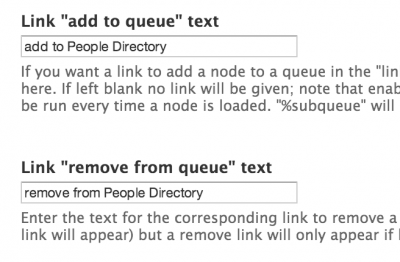
- The link on the page looks like this:
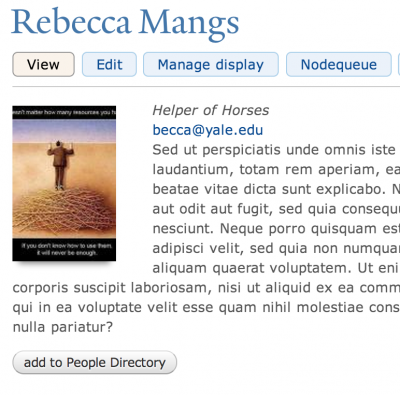
- Now you need to indicate which Content Type(s) you want to associate with the Nodequeue.

Adding Content to the Nodequeue List
Once your Nodequeue has been created you can add content to the list by clicking on the link at the bottom of the specific page when the page is in View mode (see image above). OR go directly to the Nodedqueue and add pages.
- Click on Structure > Nodequeues
- Click on hte View link in the row for the Nodequeue you want to work with.

- Begin to type the first few characters for the title of the page in the field below the Nodequeue, then click on the Add Content button.

- Press and hold on the 4-pronged arrow and drag the list item to the desired location for your list.