The Book module allows you to create a highly structured set of content that automatically generates a table of contents, next and previous pager, and allows you the flexibility to rearrange the content as it grows.
Configuring the Book Module
The Book module is not enable by default, you will need to enable it to begin:
- Modules > Book
Next you’ll need to set the permissions for the Book module:
- People > Permissions > scroll down until you find the Book module
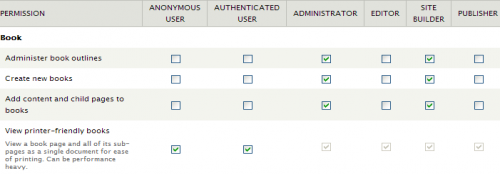
The settings used above will enable Administrators and Site Builders full control, but keep the authoring of the book limited to individuals assigned to these roles. Access to the printer friendly version is acceptable for any user.
Once you have set up the permissions for your book, you can now begin creating the book and setting up the structure.
Creating your book
When you are creating a book, you create your first page, then save it as a book. Additional pages are then created as child pages of the original page to set the outline hierarchy.
- Create your first book page by going to Content > Add content > Book page.
- Add content to the page as you would any page, then be sure to expand the section under Book outline and select <create a new book>.
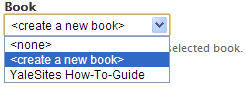
- Click Save and your top level book page is created.
Creating additional pages in your book
Once have your top level page, you can create sub or child pages or for any page in your book. Just click on the Add child page button on the bottom of the page, and a new Book page is available to create. When that page is saved, it displays below the main page in the outline.
Adjusting page order or outline
Once you have added some pages to your book, you may decide you want to change the order.
- Select Content > Books
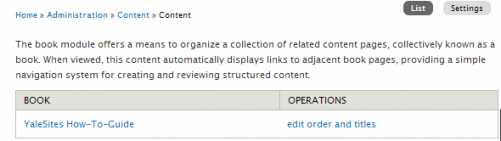
- Next to the title of your book under Operations, click on edit order and titles.
Press and hold on the four pronged arrow and move a page to a different location. You can also move the arrow to the right to create a child of a page.
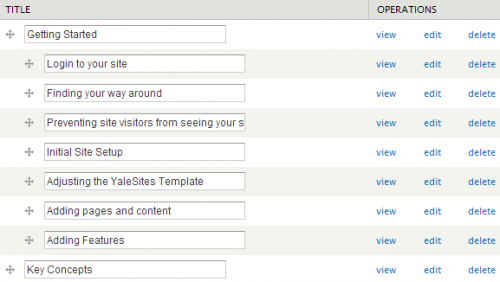
Book Navigation
Out-of-the-box, the Book module provides 3 methods to move through your book:
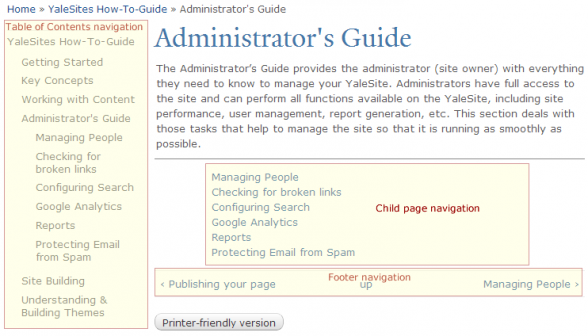
Table of Contents navigation: The Book module comes packaged with a Table of Contents block that lists all the pages created in that in a hierarchical display. The Block is listed in the disabled area of the Blocks page (Structure -> Blocks) and should be moved to the appropriate region in order for it to display.
Child page navigation: When child pages are created, they automatically display as a list on the bottom of the parent page.
Footer navigation: At the bottom of each page, you will see the page title for the previous and next pages in the outline. The up link brings you to the top of the hierarchy for the page you are viewing.