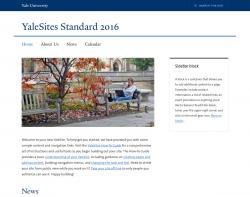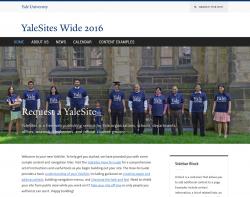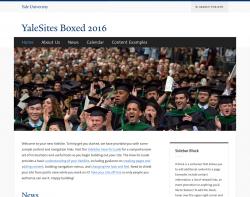Modify the template design
All new YaleSites are initially created using the default design template: YaleSites Standard. You can easily switch to another design template as well as customize your site’s accent colors, sidebar heading styles and image styles:
Change your YaleSites Template
- Click on Appearance > Design Options in the Administrator Toolbar.
- Select the YaleSites Template you want (YaleSites Standard is selected by default).
Adjust Design Options
Modify your site’s design by changing accent colors and font styles for headers, and applying image effects. These changes are made on the Design Options page.
- Navigation accent color: Change the accent color of the main navigation.
- Navigation heading font: Select one of the font options for the typeface of the Main Menu
- Sidebar heading font: Change the font of sidebar headings
- Sidebar accent color: Change the border color of sidebar block headings
-
Sidebar style: Choose between outline and shaded background